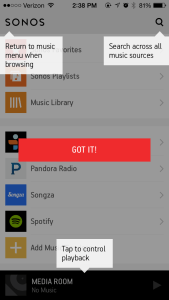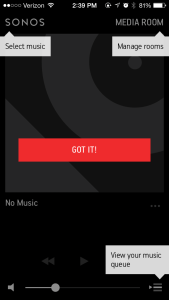Sonos Wireless Music Systems are the bees knees! It can be controlled from your Mac, PC, iPhone, Android, iPad or Tablet. You can play a different song in each room, or connect and have your whole house jam out! So how can you control your Sonos on each of these devices? We’re about to show you!
Related Post – How to Use Sonos in Your Home
How to Play Sonos From Your iPhone, Android, Mac, PC, iPad or Tablet
Once you have all the essentials – phone, Sonos Set-up, internet, and Sonos app for whichever device you’re using – then go ahead and continue. This set-up is the same for any device. Get the iPhone, Android, iPad or Tablet Sonos app here.
[unordered_list style=”arrow”]
- Download Sonos app
- Once the app is downloaded, open it up
- Tap SET UP SONOS
- Tap NEXT
- First Option: Tap CONNECT TO EXISTING SYSTEM if you’ve already connected to your wireless network.
- Second Option: Tap SET UP NEW SYSTEM if you just got the Sonos Wireless Audio System and it’s the first time setting up. If you have a BOOST or BRIDGE, use the BOOST SETUP. If you want to use STANDARD SETUP, Sonos will connect to your existing wireless network. After selecting your option, follow the directions step-by-step. It’s pretty easy because Sonos made sure they attached photos through your device with each step.
- No matter the option you choose, after everything loads up, you’re ready to rock out with your new audio set-up!
[/unordered_list]
Related Post – How to Set Up Sonos
Here is what it should look on a mobile device (should look pretty much the same on the other devices):
Now go ahead and tap MEDIA ROOM at the bottom of the screen. Here is how it should look now:
Now play around with it, get comfortable, and have fun!